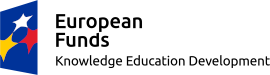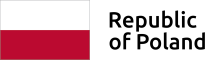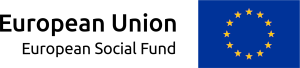Change font size
Contrast versions
Language
pl
Step1 Starting the Google Chrome browser. The section of Proxy/Chache server is on the browser’s page. You can get there by choosing the icon in the upper right corner of the browser. Click on the icon and, in the window that opens, click on the settings. At the bottom of this page click – Advanced – System.
Step 2 Proxy Server. Find the section Manual proxy server configuration.
Step 3 Setting-up the proxy server to the address field proxy.uz.zgora.pl or w3cache.uz.zgora.pl and to the port field 8080. Press the Save button to save the settings. The browser can be closed and reopened.
Step 4 Authorization. When you try to view a web page, a window will appear asking you to enter your username and password. In the Username field, enter the personal email address of the University of Zielona Gora. In the Password field, enter the password for the user's mailbox.
Return to the previous settings. To disable proxy support in the browser, go to the Proxy server window and uncheck the Use proxy server. Press the OK button to save the settings.